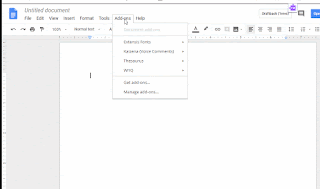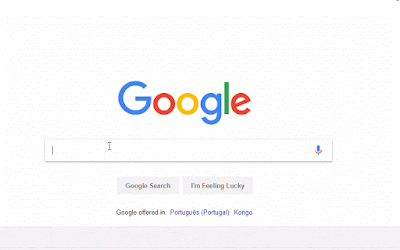The Best of 2018
Happy Last Friday of the 2018 School Year! Wow! It is hard to believe that we already almost have half of the School year in the books. For this weeks blog post I wanted to highlight 12 things from 2018 that I think really can impact instruction and how we can teach our kids. Some are events, some are books, and some are Technology Tools. I would love to hear your comments! Please post some of your things in the comment section of this post! These are in no particular order but I dunno. I'm a huge fan of Year End list. I'm a music buff and I always enjoy seeing what are the best albums of the year Or the best moments in Sports . - Dot Rutherford, the Media Specialist at ECCHS, introduced me to Classhook in her blog post a month or so ago. What a great way to introduce a lesson! I am so thankful that I learned about this. I often find myself searching all over Youtube to find that perfect lesson opener or a way to engage a class and this makes it all the more easier...