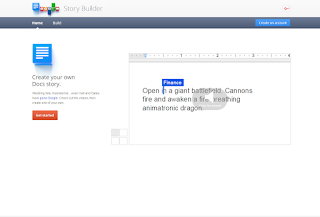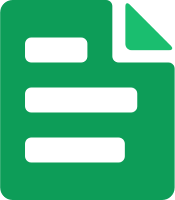New Features in Google Classroom: I Triple Dog Dare You To Check It Out

Happy Friday and Happy Holidays, This will be the last Friday Tech Tip of 2015. Congratulations on making it through the first semester. Last week I blogged about Star Wars Text. Alicia Coughlin at Coile used this for a Digital Opener. You can check it out HERE . Great job Alicia! As we start the new year Google Classroom has launched a few new features that you may be interested in. You can find out more on their blog HERE. Below is a run down on the new features from the Google For Education Blog : Export Grades to Google Sheets : In addition to .csv files, you can now export your grades directly to Google Sheets. The Sheets template includes a class average and an average per student Easier to update grade point scale : We know not all assignments are out of 100 points. You've always been able to change the point value, but a lot of teachers had trouble finding this feature. So we’ve made it easier to change the grading scale to any number you need it to be. Keyb