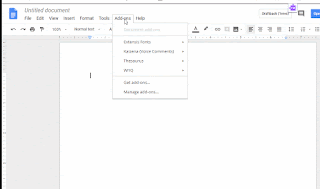Curating Resources
I found out yesterday about a great FREE resource called Wakelet . Wakelet is a way for Teachers and students to curate different types of digital material. Currently when I am researching or studying something on the web I often bookmark pages, like tweets so I can go back and read the article, or save things to my Google Drive. ALL are good ways to keep up with things but it is often difficult to put all of those pieces together. Now, I am excited about tying that together using a web tool call Wakelet. Wakelt is a COLLABORATIVE way to curate resources into one place. Here are a couple of Scenarios of ways that it can be used. 1) My students are about to research ______ in my class. I don't want them to start off by saying, "Hey guys please Google _____" I want to give them a head start with some good resources. I have a Google Doc, a Pdf, and a few weblinks. I then want them to ADD to that and make their own and share their collaboration with others. 2