Getting going with Equatio
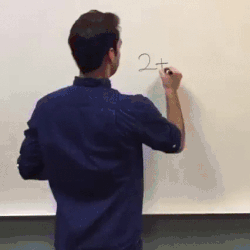
Happy Friday! Have you ever had this experience in your classroom? Nothing like a collective "Aw, Man!" as you start erasing the board to make more room. We now have a subscription for a program called equatio. This program is forced installed on the Chromebooks and for students with windows devices they will need to sign into the Chrome browser. To do this they will open up the chrome browser and click the 3 dots and sign in with their Elbert account. For students at the Elementary and Primary school without an Elbert Account the teacher can sign in with their account or with the generic that I will soon send out to those teachers. Equatio is a great tool for science and math and STEM related activities. With this program Students can speak problems and equations into their device, they can draw, (either with their mouse or using the touchscreen) and this will appear in a Google Doc. Teachers can also insert math equations into google forms. As of Tuesday,


