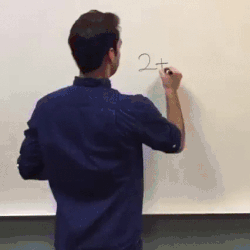Gmail Tips: The B Side
Happy Friday! This week's Tech Tip is brief but I wanted to add in a few other things about Gmail and making it work best for you Use the Search Feature in Gmail - The top box is a search feature just like a Google search. You can search emails that you sent by typing to: and the subject. You can search messages from specific users by typing in from: and then their user name or to: and then putting messages that you have sent to others Set a Vacation Response - By going to Settings you can automatically set a response if you are out of the office. And finally - There is a great free program Called Boomerang for Gmail - Now you can schedule when you want Emails to send out. Have an important email but don't want to send it out till next Friday? Then Boomerang can schedule and send that out for you. Have a great weekend and a great holiday break. Take Care, Clint