Google Docs
Happy Friday!
This blog post is about using Google Docs. Just a couple of instructions before we get going. There are a couple of Gif images that demonstrate a few things. Click on them and they will become larger. Also, when you see text in blue click on that to take you to an article.
One of our Core tools within Google Apps for Education is Google Docs. In simple terms, Google Docs is the Google tool for a Word Processor. Just like Microsoft Word is the Word Processor for Microsoft. Google Docs has all of the same basic features as Microsoft Word. For instance, you can Bold and Italicize words. You are still able to change fonts, insert bullets. . . Etc.
To get to Google Docs just go to drive.google.com and choose create and create a new document. One thing that people often forget, myself included, is to name their Document. All documents start off being titled Untitled Document.
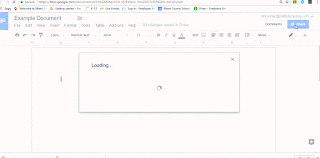 One of the big differences is the addition of Collaboration. You may have heard that someone "shared" a document with you. This means that the document is Collaborative. I could share a document with another person and we could both be typing in the document at the same time. For example, I may be working on a lesson plan with another teacher. Before, I would attach a file that I have worked on and sent it via email to that teacher. They would work on it and then send it back to me. With Google Docs, I can enter in that teachers email address and we can both work on it in real time. Whenever and wherever we want! (as long as we are connected to the internet).
One of the big differences is the addition of Collaboration. You may have heard that someone "shared" a document with you. This means that the document is Collaborative. I could share a document with another person and we could both be typing in the document at the same time. For example, I may be working on a lesson plan with another teacher. Before, I would attach a file that I have worked on and sent it via email to that teacher. They would work on it and then send it back to me. With Google Docs, I can enter in that teachers email address and we can both work on it in real time. Whenever and wherever we want! (as long as we are connected to the internet).
There is no need for saving. It saves it for you automatically. The video below shows how lawmakers from different countries met together to help write constitutions through Google Documents. It really blows my mind how with Google Docs we are able to collaborate all over the world.
Another benefit of using Google Docs is that you are able to leave comments on documents. You can have a realtime conversation with each other, or our students, and discuss changes that need to be made.
Finally, a new feature, that I really utilize is the Voice Typing aspect of Google Documents. You can SPEAK right into your document and it will type it for you. Although this is not perfect, it may be a solution for some of our students who have a difficult time getting their thoughts on paper or may have a difficult time typing. To do this open up a Google Document and go to Tools then choose voice typing.
If you have questions about any of this please email me and I will be happy to meet with you, your team, or your department. Here is hoping that you all have a happy, safe, and restful Labor Day Weekend. I hope you get some time to unplug and recharge.
Take Care,
Clint
This blog post is about using Google Docs. Just a couple of instructions before we get going. There are a couple of Gif images that demonstrate a few things. Click on them and they will become larger. Also, when you see text in blue click on that to take you to an article.
One of our Core tools within Google Apps for Education is Google Docs. In simple terms, Google Docs is the Google tool for a Word Processor. Just like Microsoft Word is the Word Processor for Microsoft. Google Docs has all of the same basic features as Microsoft Word. For instance, you can Bold and Italicize words. You are still able to change fonts, insert bullets. . . Etc.
To get to Google Docs just go to drive.google.com and choose create and create a new document. One thing that people often forget, myself included, is to name their Document. All documents start off being titled Untitled Document.
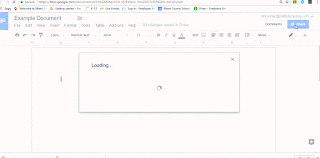 One of the big differences is the addition of Collaboration. You may have heard that someone "shared" a document with you. This means that the document is Collaborative. I could share a document with another person and we could both be typing in the document at the same time. For example, I may be working on a lesson plan with another teacher. Before, I would attach a file that I have worked on and sent it via email to that teacher. They would work on it and then send it back to me. With Google Docs, I can enter in that teachers email address and we can both work on it in real time. Whenever and wherever we want! (as long as we are connected to the internet).
One of the big differences is the addition of Collaboration. You may have heard that someone "shared" a document with you. This means that the document is Collaborative. I could share a document with another person and we could both be typing in the document at the same time. For example, I may be working on a lesson plan with another teacher. Before, I would attach a file that I have worked on and sent it via email to that teacher. They would work on it and then send it back to me. With Google Docs, I can enter in that teachers email address and we can both work on it in real time. Whenever and wherever we want! (as long as we are connected to the internet). There is no need for saving. It saves it for you automatically. The video below shows how lawmakers from different countries met together to help write constitutions through Google Documents. It really blows my mind how with Google Docs we are able to collaborate all over the world.
Another benefit of using Google Docs is that you are able to leave comments on documents. You can have a realtime conversation with each other, or our students, and discuss changes that need to be made.
Finally, a new feature, that I really utilize is the Voice Typing aspect of Google Documents. You can SPEAK right into your document and it will type it for you. Although this is not perfect, it may be a solution for some of our students who have a difficult time getting their thoughts on paper or may have a difficult time typing. To do this open up a Google Document and go to Tools then choose voice typing.
If you have questions about any of this please email me and I will be happy to meet with you, your team, or your department. Here is hoping that you all have a happy, safe, and restful Labor Day Weekend. I hope you get some time to unplug and recharge.
Take Care,
Clint



Comments
Post a Comment